Audio Devices
Default Settings
To adjust the settings for DarkWave Studio first launch the program and then go to the View->Options menu item.
The default settings for Audio Devices should look something like this:
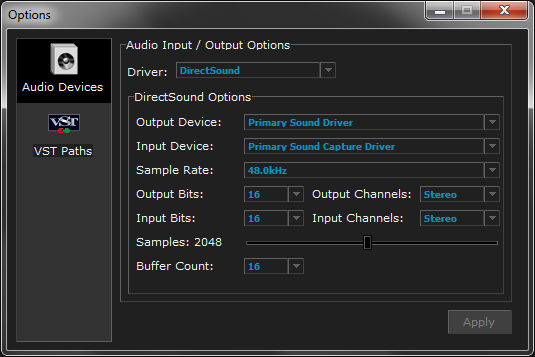 |
When you start DarkWave Studio for the first time it will have chosen DirectSound as the default audio driver. DarkWave Studio also supports Null (Silent), Windows Waveform Audio, and ASIO. By default ASIO support is disabled. To enable ASIO support, close DarkWave Studio and go to the Windows Start Menu and run DarkWave Studio->Enable ASIO Support.
Configuring DirectSound
In most cases DirectSound is the right choice. The Null (Silent) driver is for special cases where you do not want any sound card used. Windows Waveform Audio driver is slower than DirectSound and is not really much use. Some people have ASIO supporting sound cards with custom ASIO drivers, in which case ASIO may be the right choice.
Output Device:
Defaults to Primary Sound Driver. This is the device Windows
normally plays sound on. You can choose a different device if you
like. When you select a different output device the available
choices for Sample Rate, Output Bits, and Output Channels will
update automatically.
Input Device:
This too defaults to Primary Sound Capture Driver.
You may change the device to specify a particular sound capture
device. If you are sure you do not want sound input from a
microphone or guitar for example then choose Input Disabled
as the input device to improve performance.
Sample Rate:
The sample rate is how many samples per second are recorded from
the input device, processed by DarkWave Studio's machines (synthesizers
and effects), and the samplerate used with the output device (such
as your PC speakers, headphones, or a stereo. To be efficient
DarkWave Studio uses DirectSound's full duplex mode to
record, process, and output all at the same sample rate. The default
setting of 48.0kHz is reccomended. CD quality is 44.1kHz.
Bits And Channels
Output Bits and Input Bits should be set to 16, which
is CD quality. Internally DarkWave Studio uses 64-bit audio data
but from the input and to the output devices 16 bits is the best
you will get.
Output Channels and Input Channels allow you to choose
the number of channels for the input and output devices. At the
moment only Mono and Stereo are supported.
Samples And Buffer Count
Samples is the number of samples in the input and output
buffers. A large number of samples is less likely to skip or stutter due
to lack of CPU processing power or limitations of the audio hardware and
drivers. If you need low latency, such as when playing a MIDI
keyboard with DarkWave Studio, you can try lower values than the
default. If you get skipping you can increase the number of samples.
The Buffer Count allows you to control how many buffers are
used with DirectSound. Like the number of samples in a block,
decreasing this value gives you lower latency at the cost of
potentially skipping. If you experience skipping or need better
latency you can experiment with both of these values to find out
what works best for you. Clicking Apply after making a change
to these settings will cause DarkWave Studio to immediately close audio
input and output and then reopen them with the new settings.
